The reset and signal line of a microcontroller is probably the most important signal to a microcontroller. And if things go wrong, then a first thing to check is the reset line. So having control over reset is an important aspect for embedded development. You would think that if you download a program to a microcontroller, the debug probe would put the device into reset at the start with a short pulse like this:
But actually this might not be the case because the debug probe can put the device into reset using the ARM SYSRESETREQ bit of the core. This does a reset, but without the external Reset pin. So if my hardware depends on that reset signal, I have a problem. The SYSRESETREQ way used by default with using GDB e.g. with the NXP/Freescale Kinetis Design Studio and the Segger J-Link.
A check of the Segger J-Link user manual shows that it supports multiple reset strategies, where type 0 is used normally. But what I would need is type 2:
For a project with the tinyK20 (ARM Cortex M4 from NXP/Freescale) I have to make sure that the reset line is used to reset the hardware. For this I hooked up a logic analyzer to check what happens if I download/debug the firmware:
And indeed: the reset line is kept high and not touched when I download/debug the firmware with Kinetis Design Studio, GDB and Segger J-Link:
So how to have the reset line toggled? The above chapter ‘Reset Strategies’ in the Segger J-Link manual says that I could use strategy type 2. But how to use it with the GNU Debugger (gdb) in Eclipse?
The Segger GDB manual has the important hint how to select a reset strategy:
So I need to use
monitor reset 2
to use the strategy 2 which should toggle the RESET line. So I have added this to the debugger startup settings:
And indeed, now RESET is used when I download the application to the board:
And to my surprise it works as well for the restart button :-):
And actually with the latest GNU ARM Eclipse plugins for Segger this there is even a setting to specify the reset type. So I only have to specify the reset type number:
Even easier 🙂
P&E Universal Multilink
And what if using the P&E Multilink Universal? I have not found a GDB setting to choose from different reset strategies. So I mad a quick test with the same setup:
So obviously the P&E Multilink Universal probe does always a reset pin toggling.
Summary
By default the reset line is not needed for SWD/JTAG debugging. But if I need to have the reset line toggled for debugging, I can specify the reset type 2 for ARM Cortex-M in the GNU ARM Eclipse Segger J-Link debug plugins.The approach discussed here works with command line GDB debugging and with any Eclipse GDB debug solution using the GNU ARM Eclipse plugins, for example the NXP Kinetis Design Studio.
Update: it works for P&E, see above. I have not looked yet into ways how to do the same with other debug connections like P&E or OpenOCD. That might or might not be possible, maybe someone can comment?
Happy Resetting 🙂
Links
- Segger J-Link Manual (see chapter 5.8 Reset Strategies, page 197): https://www.segger.com/admin/uploads/productDocs/UM08001_JLink.pdf
- Segger GDB Manual and documentation: https://www.segger.com/jlink-gdb-server.html
- GNU ARM Eclipse plugins: http://gnuarmeclipse.github.io/
- NXP Kinetis Design Studio: http://www.nxp.com/kds

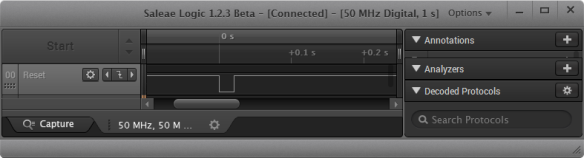


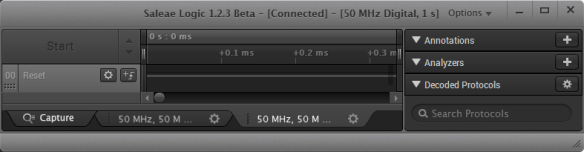






I just read this. I had a similar issue affecting my USB driver from the NXP SDK. I haver since resolved it. But at the time I fixed it using monitor reset 4 (strategy 4) – interestingly Segger themselves say that the reset strategies have been deprecated. Did you do any follow up on this? regards,
LikeLiked by 1 person
SEGGER by now only has the ‘monitor reset’ command available, with no extra argument.
From their manual: “There are different reset strategies for different CPUs. Moreover, the reset strategies
which are available differ from CPU core to CPU core. J-Link can perform various reset
strategies and always selects the best fitting strategy for the selected device.”
LikeLike
Yes, but when they made that change, they still allowed the reset strategies to work/be selected. I dont know if it is still the case. Either way, their ‘automatic’ selection did not always work and was an issue for USB and if I remember correctly also for my security implementation which used the BEE and HAB. I havent touched that stuff for a while, I will revisting prior to release.
LikeLiked by 1 person
I have not looked into this recently, but I noticed too that reset somehow did not always worked as intended. Maybe this is the reason…
LikeLike