A central concept of the Eclipse framework is the concept of a workspace. The workspace holds project and project references, among with other settings. I’m using multiple workspaces all the time, and in parallel. How to know which workspace I’m using? By default, the CodeWarrior Eclipse IDE main window comes up like this:
If I have multiple IDE’s open, it is hard to tell which workspace is used in which window,.
Showlocation Startup Option
Eclipse supports many startup options, a list can be found here. The solution is to use the -showlocation startup argument. As many other programs, eclipse supports different command line arguments. So I have added -showlocation in the shortcut used to launch Eclipse:
Now the workspace is visible in the Eclipse title bar:
Another solution is to add -showlocation to the eclipse.ini file located inside the eclipse folder:
Additionally it is possible to display a name while ‘tabbing’ through the windows. For this I specify a name under Window > Preferences > General > Workspace:
With this that name is shown while tabbing through the windows (shown below with Windows 7):
Another use of the is while hovering over the Window Taskbar (Windows 7):
Newer versions of Eclipse (e.g. Oxygen) have a dedicated setting in the workspace preferences which can be used to configure what to show in the title bar:
Happy Showing 🙂


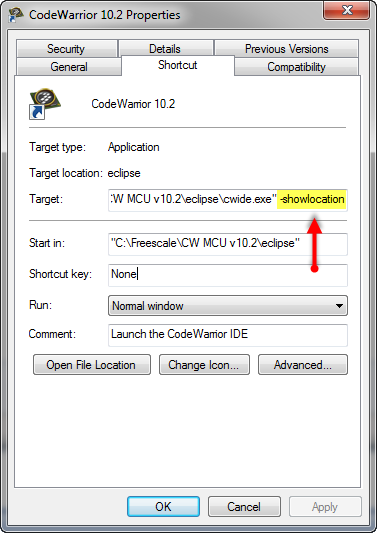


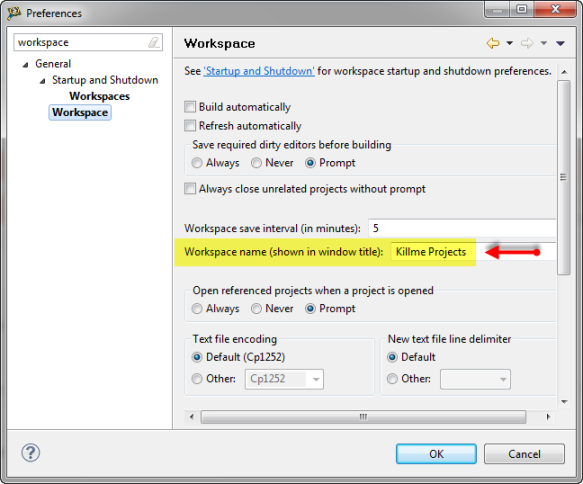



Pingback: CodeWarrior Flash Programming from a DOS Shell | MCU on Eclipse
Thanks, great idea!
LikeLike
Pingback: Eclipse Workspace Tips | MCU on Eclipse
Pingback: Top 10 Customization of Eclipse Settings | MCU on Eclipse
That is very useful. I am always going to properties of the project to find out where the project is located. I often pull older versions out of the repository and build them to check changes and usng the properties function is laborious and irritating; your method is a much better way. Thank you.
LikeLike
Pingback: DIY Free Toolchain for Kinetis: Part 2 – Eclipse IDE | MCU on Eclipse
veryuseful, thankyou!
LikeLike
The hint to show the full path is very helpful. But I was not able to find it as described. Instead in my current Eclipse installation (Version: 2018-12 (4.10.0)), I found it under Window –> Preferences –> Workspace : “show full workspace path”.
LikeLike
Thank you! I did not realize that these settings have been added later on. Great tip! The -showlocation still works, but in that case it is not possible to have ‘full path’ enabled in the workspace settings.
LikeLike
Thanks a lot. Can you please tell in which Eclipse file the “Window –> Preferences –> Workspace : “show full workspace path” configuration is saved (I’d like to add this file to version control)
LikeLiked by 1 person
You would have to export the settings (file > export).
LikeLike