One great thing with the Eclipse Gnu Make Builder (aka ‘auto make’ or ‘auto build’) feature: just add source files (*.c, *.cpp, …), and with kind of magic, they all get compiled and linked properly.
But for something easy and convenient: is it hard to use custom file extensions? So what if I want to use a different file extension for my source files, different from the standard ones? Actually Eclipse CDT can do this too, it just takes two settings to recognize, compile and link source files with custom extension.

Usually Eclipse projects are built by the ‘Gnu Make Builder’: It recognizes the standard file extensions of files inside the project and you don’t have to do anything:

This article explains how you can use any file extension and use it for example as C or C++ source file.
The first step is to add the new extension to the Preferences > C/C++ > File Types:
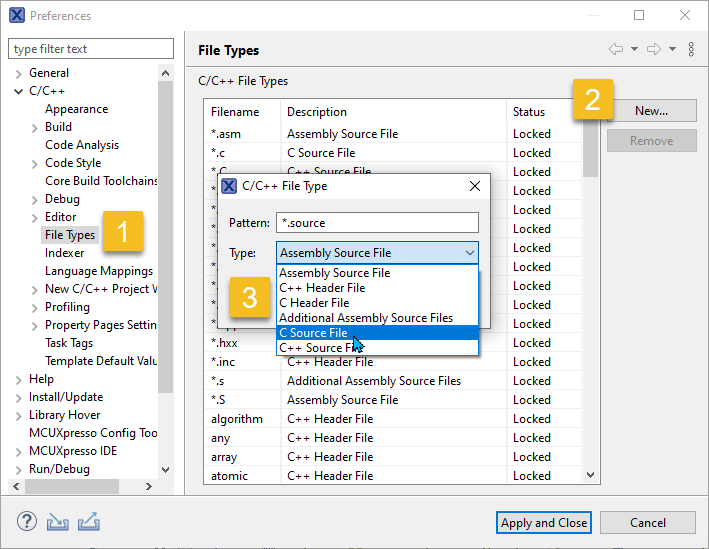
With this, the file gets recognized for example as C Source File with all the benefits like syntax coloring and adding it to the list of files to be compiled and linked.
There is just one more step missing: if compiling a new custom source file extension, gcc or the gnu linker/ld needs to be aware of the custom file extension, different from the standard/built ones. Otherwise you might get an error like this:
arm-none-eabi-gcc: warning: ../source/blinky.source: linker input file unused because linking not done
So we need to tell gcc that it needs to treat the file as C file. From the gcc man pages:
-x language
Specify explicitly the language for the following input files
(rather than letting the compiler choose a default based on the
file name suffix). This option applies to all following input
files until the next -x option. Possible values for language are:
c c-header cpp-output
c++ c++-header c++-cpp-output
objective-c objective-c-header objective-c-cpp-output
objective-c++ objective-c++-header objective-c++-cpp-output
assembler assembler-with-cpp
ada
f77 f77-cpp-input f95 f95-cpp-input
go
java
So what we need here is to add the option -x c to the compiler options.
In the NXP MCUXpresso IDE I can do it here:

With this, the project builds and links fine with my custom file extension.

Happy file-extending 🙂
