Some might say that Eclipse is too powerful and has too many features. But to me, the many small and somehow hidden gems can make a big difference in my daily life. One of these features is ‘Step Into Selection’ while debugging.
Very often I have a source line with nested function calls like this:
I would like to step into the outer function FAT1_CheckCardPresence(), but when I do a ‘step-into’, it will first step into the CLS1_GetStdio() function. So there I have to do a ‘step-out’, and if there are multiple inner (nested) function calls, this requires many ‘step-into’ and ‘step-out’ clicks and operations.
There is a feature to avoid that: Step Into Selection 🙂
I can select or click into the name and use the context menu ‘Step Into Selection’ :
Instead of the context menu, I can use the Run menu too:
Or an even better way: I have use CTRL+ALT and click with the mouse (hyperlink mode):
Summary
For nested function calls, I do not need to step-into all the nested functions: I can use ‘Step Into Selection’ feature instead. This saves me many steps and clicks every day :-).
Happy Stepping 🙂

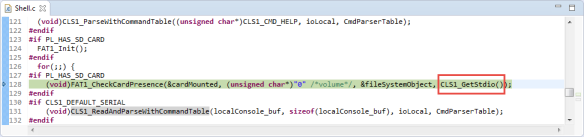

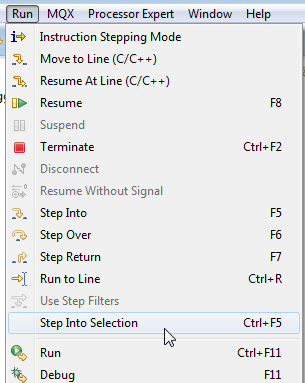

It’s “better” to factor out the code into multiple lines, so it is (a) easier to understand, and (b) easier to debug. The code will very likely be optimised to the exact same output, so performance is not an issue.
LikeLike
Agreed, that’s sometimes an option. But that might not be economical if that code is not maintained by me. On the other side the tools have to deal with the coding style and should not force us to program for the tools.
LikeLike
> Or an even better way: I have use CTRL+ALT and click with the mouse (hyperlink mode):
Seems to me that only Ctrl is needed?
LikeLike
That might depend if you have different shortcuts assigned (I’m referring to standard Kinetis Design Studio v3.0.0).
CTRL alone enables ‘hyperlink’ mode, that means that it underlines the text, but if you click on it (with CTRL), then the *editor* jumps to that location. To have the *debugger* jumping (stepping into selection) that location, I have to use CTRL+ALT. I believe on your end it is the editor function you see (like F3, or ‘Open Declaration), but not ‘step into selection’?
LikeLike
Ah – OK – sorry. I just saw the hyperlink underlining with Ctrl but didn’t check what happened when I clicked on it during a debug session. And I’m using “standard” Eclipse/CDT (Luna) etc. so maybe that’s different to KDS.
LikeLike