Yes, eclipse is a very visual and GUI oriented IDE. But this does not mean that everything is mouse oriented. While programming I have my hands on the keyboard. So I want to do as much as possible with shortcuts and the keyboard. The good news is that eclipse comes with a great set of helpers built-in. Here is my list of my favorite hotkeys and shortcuts…
- F3 — Jumps to include file or variable declaration/definition. If you want to use the mouse for this, press the Ctrl key and hover over the source with the mouse. Shortcut for Navigate > Open Declaration.
- Alt+Left and Alt+Right — Navigate through my source to back and forward. Shortcuts for Navigate > Back and Navigate > Forward and Backward.
- Ctrl+Space — Content assist which proposes methods/member variables and more based on my typing. Start typing with
a.and it will show me thestructmembers. Shortcut for Edit > Content Assist: - Ctrl+3 — Quick Access let me go to views, perspectives and more. Shortcut for Window > Navigation > Quick Access:
- Ctrl+M — Maximizes the current view or editor. Press Ctrl+M again and it goes back to the previous size. Shortcut for Window > Navigation > Maximize Active View or Editor.
- Ctrl+Shift+/ — Insert block comment, remove it again with Ctrl+Shift+\. Shortcut for Source > Add Block Comment. Depending on your keyboard layout you might re-assign this short cut (e.g. if on your keyboard ‘/’ is only reached with the Shift key).
- Ctrl+Shift+T — Open an element with wildcard support. Shortcut for Navigate > Open Element:
- Ctrl+F7— Switch to next view. Pressing again Ctrl+F7 let you iterate to the next view. Use Ctrl+Shift+F7 for previous view. Shortcut for Window > Navigation > Next View:
- Ctrl+Alt+h — Opens the call hierarchy. Shortcut for Navigate > Open Call Hierarchy:
- Ctrl-O — Open the Quick Outline View. Shortcut for Navigate > Quick Outline:
If you do not like the shortcuts (or key bindings): go to Window > Preferences > General > Keys and change the bindings:
I admit: this is my personal list. If you know about a ‘secret’ shortcut which you would like to see on this list, post a comment.
Happy short cutting 🙂


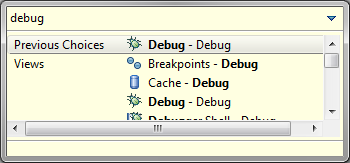
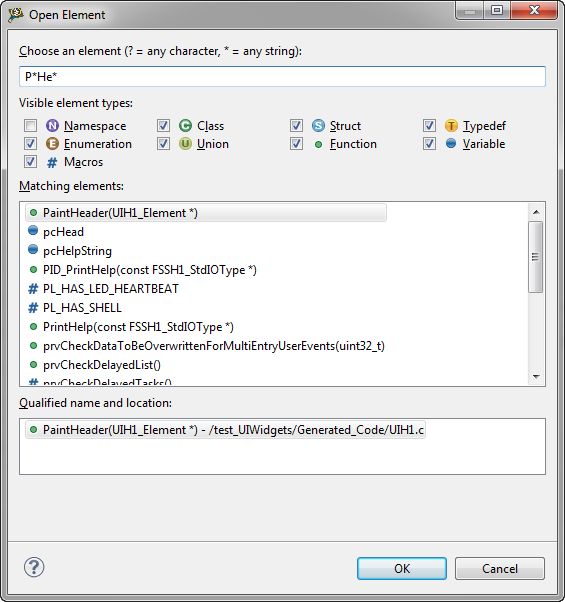
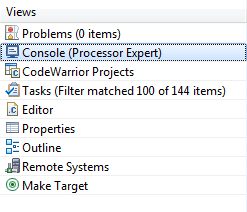
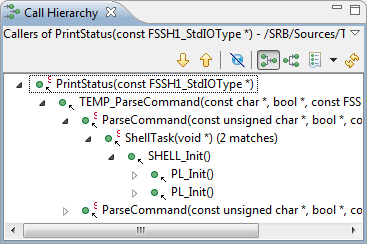
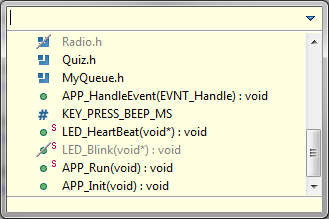
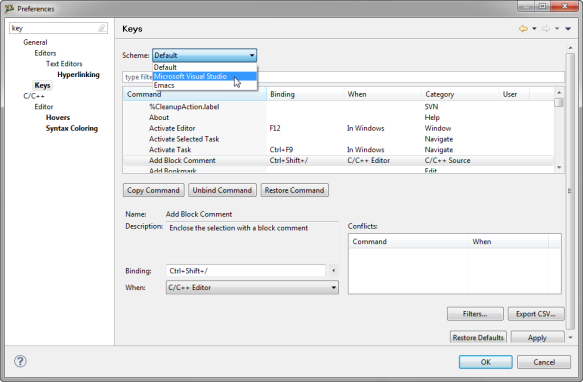
Pingback: The Mother of all Eclipse Shortcuts | MCU on Eclipse
CTRL+F Find in current editor
CTRL+1 QuickFix
CTRL+H Search
CTRL+L Go to line
ALT-GR + ARROW-UP/DOWN clone line
CTRL+SHIFT+R rename
CTRL+A+I Indent all
LikeLike
Oh yes, these are very good ones too. Thanks for the extended list!
LikeLike
Reblogged this on FutureFreescaleGuy and commented:
mcuoneclipse has some great resources here for all of you learning to use Freescale Codewarrior. This really helps accelerate getting ramped up on the tool!
LikeLike
Pingback: even more eclipse shortcuts « anon code, yeah. anon code.
nice list. I use
CTRL + SHIFT + F : Format
CTRL + I : Indent
What I’d really like to learn is keyboard shortcuts to traverse through files that are already open.
LikeLike
thanks :-). The shortcut to traverse through the files in the Editor view is CTRL+TAB.
LikeLike
hmmm can’t tell what CTRL+TAB does for me but I’ll keep that in mind.
LikeLike
Have a look at https://mcuoneclipse.wordpress.com/2012/07/20/switching-source-files-in-the-eclipse-editor-ctrltab/. This is how it works for me. Maybe you have a different shortcut assigned to it?
LikeLike
I am not sure what Ctrl + I does for me on Elipse JUNO, but I will try to test on other versions also
LikeLike
Pingback: Switching Source Files in the Eclipse Editor (CTRL+TAB) | MCU on Eclipse
Pingback: Editor Templates in Eclipse | MCU on Eclipse
Pingback: Quick Switch Editor in Eclipse | MCU on Eclipse
Reblogged this on A big picture of Hadi Waseem.
LikeLike
6 . Ctrl+Shift+/ — Insert block comment, …
I think it is ONLY Ctrl+/ not Ctrl+Shift+/
LikeLike
Hi Musa,
the shortcuts might depend on the Eclipse distribution, and they can be assigned to other shortcuts. See the Window > Customize Perspective menu.
LikeLike
I think you are right. They highly depend on platform
LikeLike
Pingback: Processor Expert Value Proposals | MCU on Eclipse
Ctrl-Tab for “Next Editor” did not work for Eclipse Luna on Windows. I looked at Preferences->General->Keys and found that action was assigned to Ctrl-F6, and re-assigned it to Ctrl-Tab.
LikeLike
Yes, it happens from one Eclipse version to another that some of the shortcuts get re-assigned.
LikeLike
Pingback: Debug the Last Launchend Application with Eclipse and other Debug Tricks | MCU on Eclipse
Pingback: FreeRTOS and Eclipse Indexer for >5K Lines Source Files | MCU on Eclipse
Pingback: Configure hidden and internal Shortcuts in Eclipse | MCU on Eclipse
Pingback: Configure hidden and internal Shortcuts in Eclipse | MCU on Eclipse